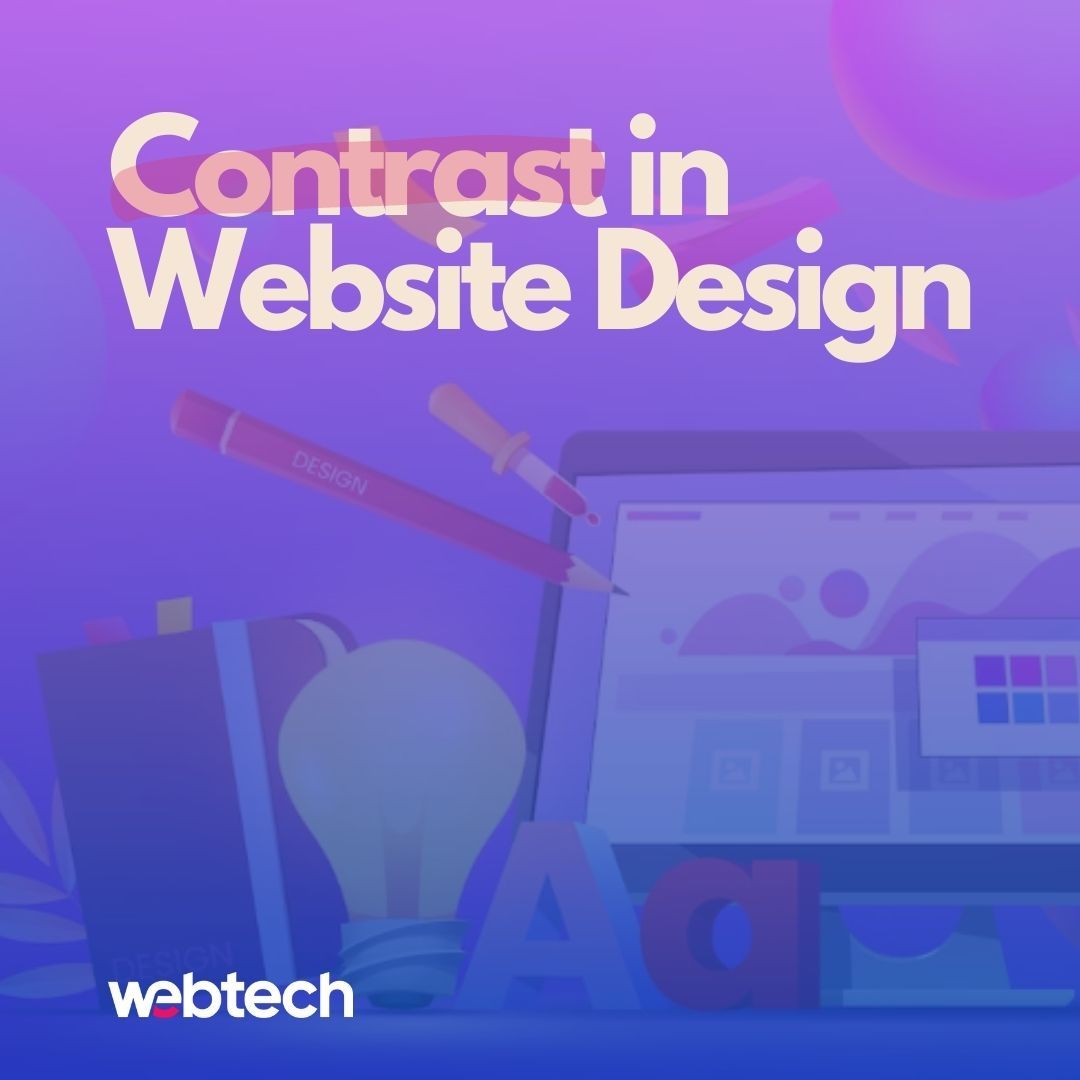If you’ve worked with a proper website designer, you’ll have noticed that they style certain parts of your website to look different.
Very different.
Contrastingly different.
Contrast in your website design
It’s a defining part of UX design, and It’s called the Von Restorff Effect.
Also known as the Isolation Effect, it predicts that when a grouping of similar objects, the not that stands out or differs from the others is most likely to be remembered.
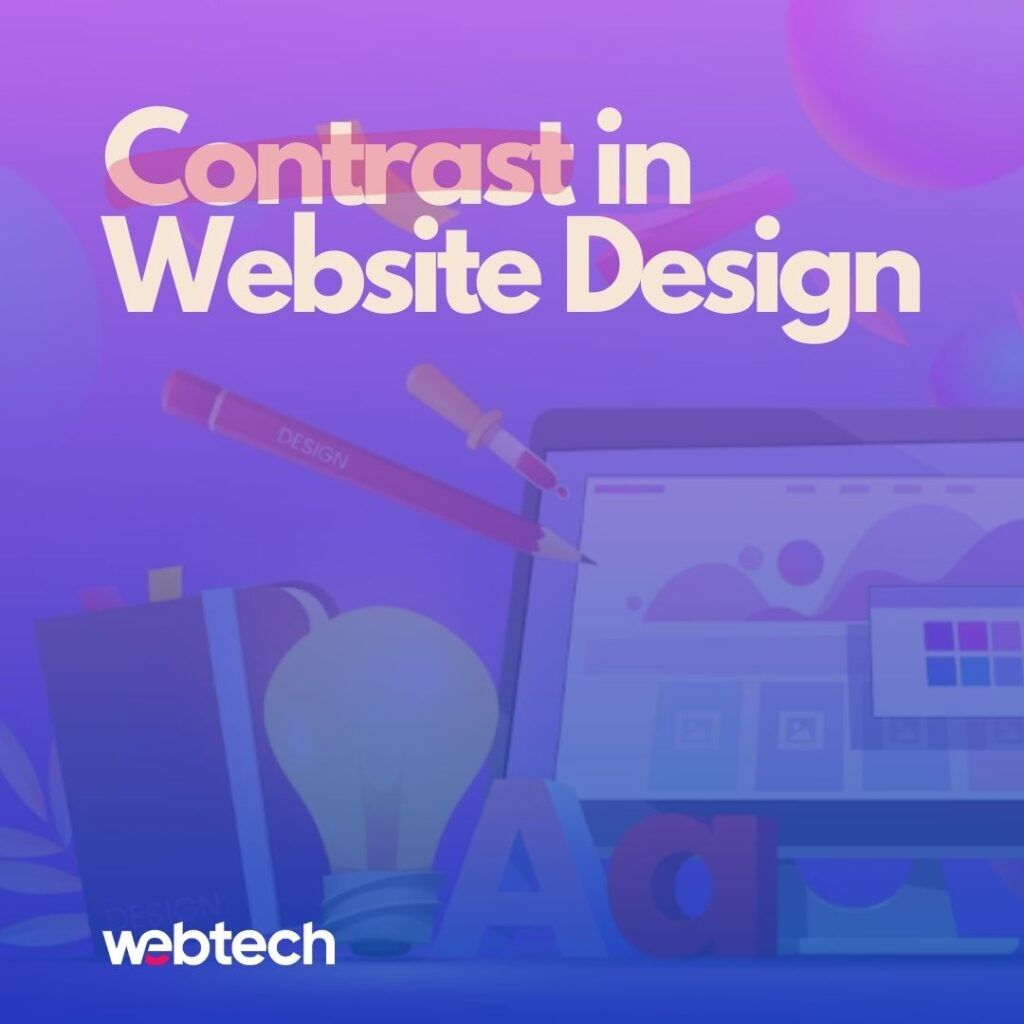
Designers use high-contrasting colours, styles, and layouts that isolate certain elements or sections to highlight them and make sure it stands out.
It’s why designers are resistant to change requests to bold, increase font size, or highlight yet another section.
Remember that UX design, which is the core of any well-performing website design, is closer to an Architectural composition than interior decorating.
How to add contrast to your website design
Adding contrast to your website design is essential for creating a visually appealing and user-friendly experience. Contrast helps distinguish different elements on the page, making it easier for users to navigate and understand the content.
Before you even start adding contrast to your website design, you’ll want to define your primary and secondary goals for your website.
- Is it to contact your business?
- Download a piece of content?
- Fill out a lead generation form?
- Sign up for a webinar?
- Register for a trial/demo?
Once you have your goals defined, follow the steps below.
Adding contrast to your website design
- Understand the Types of Contrast:
There are several types of contrast you can utilize in web design:
- Colour Contrast: Using different colours for various elements.
- Text Contrast: Making sure text is easily readable against its background.
- Size Contrast: Varying the sizes of elements to create a visual hierarchy.
- Shape Contrast: Using different shapes to differentiate elements.
- Contrast in Imagery: Employing images with varying levels of light and dark areas.
- Choose a Clear Color Palette:
Select a colour palette that includes both primary and secondary colours. Ensure that the colours you choose have enough contrast to be distinguishable from one another. Use tools like the Web Content Accessibility Guidelines (WCAG) colour contrast checker to ensure your colour choices meet accessibility standards. - Use High-Contrast Text:
Ensure that text is easily readable by using high contrast between text and background colours. Dark text on a light background or vice versa usually works well. Avoid using low-contrast combinations that strain the eyes. - Create Visual Hierarchy:
Utilize contrast in text sizes, fonts, and element spacing to establish a clear visual hierarchy. Important content should be more prominent, while secondary information can be presented with less contrast. - Play with Font Weight and Style:
Vary font weights (bold, regular, light) and styles (italic, underline) to distinguish different types of content. This can help guide users’ attention and improve readability. - Utilize White Space:
White space (or negative space) is the area between elements in your design. Proper use of white space enhances contrast by separating content and preventing visual clutter. - Experiment with Backgrounds:
Backgrounds can be solid colours, gradients, images, or patterns. Make sure the content placed on a background stands out. For example, if you have a busy background image, ensure that text and essential elements have enough contrast to remain readable. - Apply Consistent Styling:
Maintain consistent styling throughout your website. This includes using similar colours, fonts, and contrast levels. Consistency helps users understand your design and navigate more effectively. - Test for Accessibility:
Ensure your design is accessible to users with various abilities. Use tools like colour contrast checkers and screen readers to make sure that your design is usable for everyone. - Get Feedback:
Before finalizing your design, gather feedback from colleagues, users, or design communities. This can provide valuable insights and help you identify areas where additional contrast might be needed. - Iterate and Refine:
Web design is an ongoing process. After launching your website, monitor user behaviour and gather analytics to identify areas where users might be struggling due to insufficient contrast. Continuously refine your design based on user feedback and data.
Remember that adding contrast doesn’t mean using loud or clashing colours; it means strategically differentiating elements so that they are distinguishable and enhance the overall user experience.
Need to hire a pro? Look through our website design services tailored for small businesses.